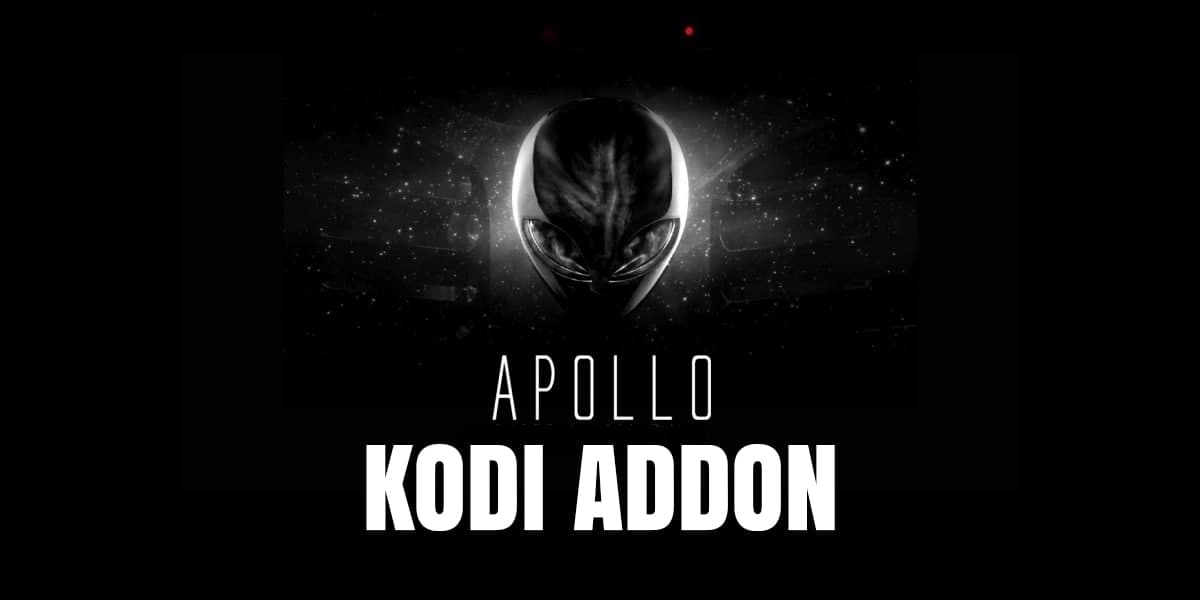Do you wanna know the steps to install the Apollo Kodi Add On? If so, you are at the right place. Read further to know about it.
The Apollo Kodi Add on is a replica of the Exodus Kodi Addon. You can watch movies and TV shows on both the add-ons but, the Apollo Kodi Add on has a wider collection of movies and TV shows including the IPTV channels. It is a third-party add-on that has no relation to the official add-ons of the Kodi website.
Kodi TV is an open-source and free media streaming platform. It does not come with any pre-downloaded media. You can stream either personal downloads or use the third-party add-ons on the Kodi TV to stream the audio-video content available on them. The Kodi application has been updated to its 19th version- Kodi 19 “Matrix”. It runs smoothly on the following devices-
- Android devices- Smart TV and Smartphones
- Windows PC
- Mac OS
- iOS
- Xbox One
- PlayStation console
- Linux
- Raspberry Pi
The third-party add-ons on Kodi TV provide you with a vast variety of content for binge-watching. In the following article, I will impart the details on how to install the
Contents
Installation Of The Apollo Kodi Add On
Installing The Apollo Group Repository
To get your hands on the Apollo Kodi Add on you need to first download its repository.
You are required to install this repository from its website as it is not available on the official repository list of Kodi.
Follow the steps mentioned below to install the Apollo Group Repository on your device–
STEP 1: Open Kodi application
STEP 2: Open the Settings ⇒ System
STEP 3: Add-ons ⇒ Unknown Source ⇒ Tab switched to ON
STEP 4: Back on the System page. Open the File Manager
STEP 5: Add Source ⇒ <None>
STEP 6: A dialogue box will appear with a space provided to enter a URL. Enter this exactly- http://repo.apollogroup.tv and press the Done tab.
STEP 7: In the dialogue box, you can name the media source file below the URL. Name it “Apollo Group Repo” and hit the OK button after cross-checking the details thoroughly.
STEP 8: Return to the Home screen.
STEP 9: Add-ons ⇒ Add-on Browser ⇒ Install From ZIP File
Press “Yes” when the warning appears to continue the process.
STEP 10: Within the ZIP File window you will find the file name- Apollo
STEP 11: Apollo ⇒ repository. apollo
STEP 12: Hurray! Your repository has been downloaded on your device.
WARNING: Enabling the Unknown Source on your device welcomes all kinds of threats and dangers. Hackers and phishers online can easily dive into your personal and confidential data. To avoid this danger you can either disable the unknown source again after completing the installation or use a decent VPN service to protect your device.
Installing The Apollo Kodi Add-on
The Apollo Kodi Add on is a third-party add-on that can be installed from its repository. Begin the installation of your add-on after installing the Apollo Group Repository.
Given below are the steps to install the Apollo Kodi Add on, read and install-
STEP 1: Open Kodi
STEP 2: Open Settings
STEP 3: Add-ons ⇒ “Install From Repository”
STEP 4: Within this, you will see your Apollo Group Repository among all the other installed repositories.
STEP 5: Click open the Video Add-on category.
STEP 6: Select the “Apollo Group Add-on”
STEP 7: Hit the Install button on the bottom.
STEP 8: A dialogue box will appear with all the affiliated files of the add-on. These affiliated files are called the Dependencies.*
STEP 9: Hit the YES button on the dialogue box to continue the process of installation.
STEP 10: A little later a bubble will pop up and you can see the notification displaying the successful installation of your Apollo Kodi Add on.
*Dependencies are a few additional add-ons that have to be installed along with the principal add-on to ensure its smooth working. Take into account that you cannot delete or uninstall these affiliated files unless you plan to uninstall the principal add-on.

Linking Kodi With A Virtual Private Network
A Virtual Private Network or VPN is a service that ensures to encrypt your identity, location, and browsing history from people online and your Internet Service Provider or ISP. The VPN service connects you to public WiFi hence, improving the speed of your internet connection. This also helps in concealing the tracks of your internet surfing.
After signing up for a VPN service, prefer installing it on your router. Doing this will link all the connected devices to your VPN.
It helps you relocate yourself by connecting you to the servers placed in different parts of the world. This fake location provides you access to all the geo-restricted content on your add-on by tricking their servers. It makes sure that your identity stays unexposed and so does the private data stored on your device. Your private data is in danger when you enable the installation from unknown sources, it can be accessed by hackers and phishers online.
There is a good number of VPN services available in the market with different price tags and additional services they render to the user. You can settle on any of these that serves you right. Given below are some handpicked VPN services around the globe that are popularly used-
- Nord VPN
- Express VPN
- IPVanish VPN
- CyberGhost VPN
- Surf Shark VPN
- Ivacy VPN
WARNING: Streaming the content whose rights are reserved by its publication house or by the Government of its country is illegal and can lead you to punishable offenses. Also, when you are connected to a VPN you are connected to the public WiFi, which also imposes you to the threat, until your VPN service provider has better security norms your device is unprotected.
As you have to invest your hard-earned money, make sure you know all the risks involved. Think twice before investing.
Conclusion
The Apollo Kodi Add on is an extensive add-on of the Exodus Kodi Add-on. Until now you must have understood all the steps to install this add-on on your device. Read every instruction thoroughly to install it correctly and without any hindrance. The installation process will take 20 minutes maximum (Including the repository).
Enjoy binge-watching your favorite shows and movies on this add-on. Don’t forget to share your comments and queries with us on this article.
- How To Restore IP Address Starting With 169.254 Problem - February 13, 2023
- What Is Peer-To-Peer Trading? – Best Guide 2023 - February 13, 2023
- How To Get HBO Max In Australia In 2023 - February 13, 2023