Do you wanna know how to Duboku Kodi Add On? You are at the right place. Read further to know more.
The Duboku Kodi Add on is a top-notch add-on for streaming Asian drama series, anime, and movies.
It is a third-party add-on on the Kodi TV application which is stored in the Cywteow Repository. Using this add-on you can get access to TV shows and movies from Korea, Taiwan, Hong Kong, China, Japan, and many more Asian countries. There are various sections available in this add-on –
- Search
- Recently Watched
- TV Series
- Movies
- Anime and many more.
To make your search quick and efficient, use the available filters. It is quite compatible with the recent three versions of Kodi- 17, 18, and 19. You can download the Kodi application from the app store of your desired device. Kodi is supportive of operating systems like-
- Android mobiles and TVs
- Windows PC
- Mac OS
- iOS
- Play Stations
- Xbox console
- Linux
- Raspberry Pi
In this article, I will be exchanging information about the Duboku Kodi Add On and the steps to install it on your device.
Contents
How To Install Duboku Kodi Add On?
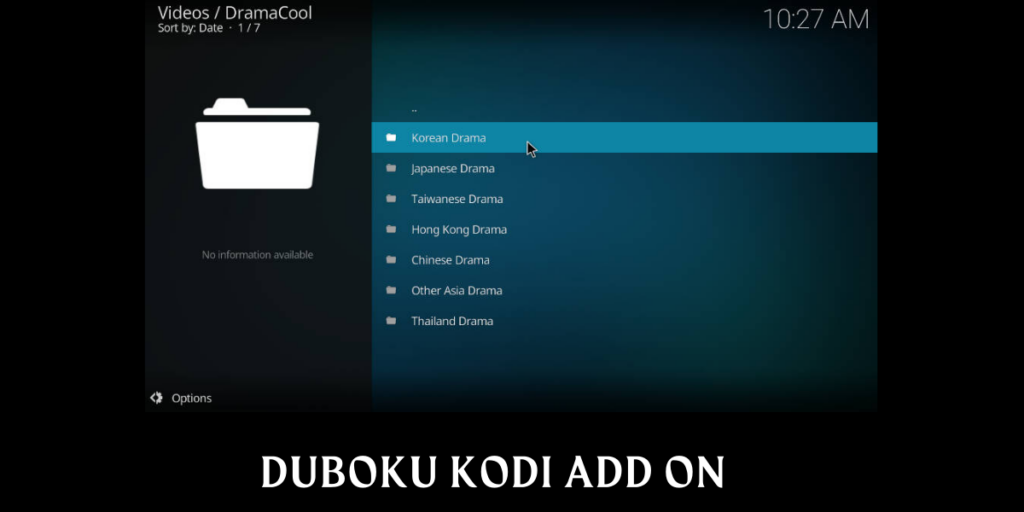
Installing The CYWTEOW Repository
You can install the “Cywteow Repository” from an external source called GitHub.
GitHub is a website that is filled with repositories. You can get your hands on numerous repositories on this site. Go to the official website of GitHub using this URL- https://github.com
Follow the given steps to install the repository-
STEP 1: Start the Kodi TV application.
STEP 2: Head to Settings ⇒ System
STEP 3: Within the System, select the Add-ons from the menu list.
STEP 4: Unknown Source is placed with a switch on the right-hand side of the window. Switch the tab to “ON” to enable the Unknown Source*.
STEP 5: Head to the Settings main page and click open the File Manager tab.
STEP 6: From the window select, Add Source ⇒ <None>
STEP 7; A new dialogue box will appear with a space provided for entering a URL. Enter the following URL in the box- https://cywteow.github.io/repo and click on the OK button
STEP 8: Just below the URL path, a box is provided to enter a name for your source media file. Give a suitable name to it- “CYWTEOW Repo”.
Cross-check all the filled details and click OK.
STEP 9: Head back to the main page, and click open the Add-ons from the menu list.
STEP 10: Add-ons ⇒ Add-on Browser
STEP 11: Install From ZIP File ⇒ Yes
NOTE: An alert message will appear as soon as you will hit the “Yes”. It appears that the add-ons that are downloaded from a ZIP file need to be manually updated.
STEP 12: The next step is to open the source file- CYWTEOW Repo.
STEP 13: From the source file select the “repository.cywteow-x.x.x.zip”
The “x.x.x” represents the version of the repository you are installing on your device.
STEP 14: A little wait and your brand new repository will be added to your device.
*Enabling the Unknown Source on your device imposes threats like hacking and phishing on your device. You will have to enable unknown sources to install the third-party add-ons. Disable them once you have successfully installed your add-on.
Use a VPN service to safeguard your device.
Installing The Duboku Kodi Add On
After successfully installing the Cywteow Repository, the next step is to install the Duboku Kodi Add On
Read and follow the steps given below to install the add-on-
STEP 1; Head to the Add-ons
STEP 2: Add-ons ⇒ Add-on Browser
STEP 3: Within the Browser, click on “Install From Repository”
STEP 4; You will find a list of all your installed repositories. Select and open the “Cywteow Repository”.
STEP 5: In your repository, click on the Video Add-ons category.
STEP 6: Search and open the “Duboku Kodi Add On”. Press the “Install” button.
STEP 7: A dialogue box will appear displaying all the affiliated files called Dependencies*. Click “Yes” to continue the installation process.
STEP 8: You’ll be directed back to the Browser page and will soon receive the notification of the successful installation of your brand new Duboku Kodi Add On.
*Dependencies are the additional add-ons that should be installed with the principal add-on to ensure the smooth working of your Add-on. You should delete these files only when you want to delete the principal add-on.
Protect Your Device

You must know that while using Kodi Add-ons, it is very important to protect your device from external threats. To use these third-party add-ons, you are required to enable the unknown sources which will expose your device to dangers like hacking and phishing. To secure your device from these invaders, you can use a VPN service.
VPN or Virtual Private Network is a service that enciphers your identity, location, and browsing history. You can access the rights reserved content on Kodi Add-ons using a VPN service. It helps you to fake your location and trick the server of the shows into believing your fake location.
Install the VPN on your router and secure all the connected devices.
You can disguise your identity and erase the tracks of your internet activities without highlighting it to your ISP. A VPN always connects you to public WiFi. These services are offered at various rates within the market. Mentioned below are some popularly used VPN services-
- Nord VPN
- Express VPN
- IPVanish VPN
- CyberGhost
- Surf Shark
- Ivacy VPN
Warning– You need to know what and where you are investing your hard-earned money. A VPN helps you in accessing restricted content which is illegal and can lead you to a convictable offense.
Staying connected to public WiFi increases the risk of getting hacked. So, if your VPN does not possess decent security settings, you and your data are unsafe.
Think twice before investing in anything illegal.
Frequently Asked Questions
Q1. How Do I Install Add-ons On Kodi?
Ans. Follow these steps to Install add-ons on Kodi:
Step 1. Start Kodi and then go to Settings shown on the home screen.
Step 2. Select System.
Step 3. Click on the Add-ons shown on the left of the screen.
Step 4. You will see the option Unknown Sources on the right. enable it.
Step 5. Then click Yes.
Q2. How Do I Watch Chinese Shows On Kodi?
Ans. Go to Kodi home screen. Click on videos and click on Add-ons. Search Icdrama and tap on it. choose your categories like Chinese Drama or Taiwanese Drama as you want to stream.
Q3. How To Install The Alfa addon?
Ans. Follow these steps to install the Alfa addon.
Step 1. Go to Kodi then tap on Settings (cog icon top left)
Step 2. Find File Manager.
Step 3. Tap on Add Source.
Step 4. Click on none.
Step 5. Enter any name for the media source.
Step 6. Enter red, and click OK.
Step 7. Get back to Home Screen.
Q4. What Replaced The Oath Addon?
Ans. Promise (Kodi video addon) is a Fork of the Oath addon that shut down.
Conclusion
With the Duboku Kodi Add On, you can enjoy all your favorite Asian dramas and movies under one roof. You can binge-watch all your favorite Asian shows using this add-on. Remember to read every instruction carefully and follow every step thoroughly to avoid any obstructions in installing the add-on. Use a VPN service to secure your device before enabling unknown sources.
Feel free to share your comments and queries with us.
- How To Restore IP Address Starting With 169.254 Problem - February 13, 2023
- What Is Peer-To-Peer Trading? – Best Guide 2023 - February 13, 2023
- How To Get HBO Max In Australia In 2023 - February 13, 2023
