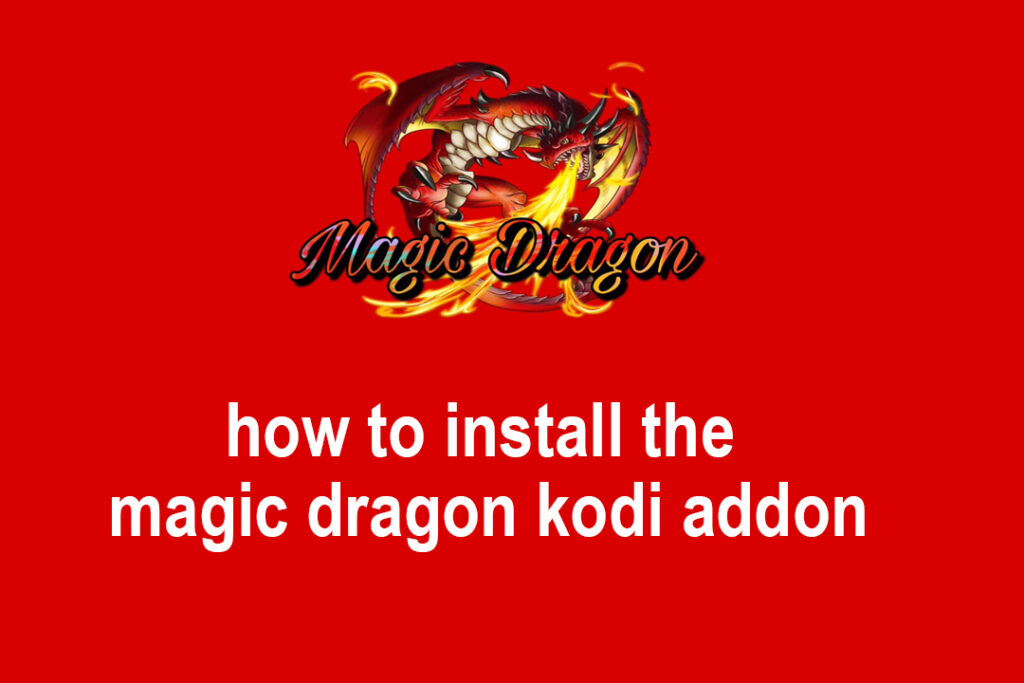In this article, we will be covering all the necessary steps that are needed and required to follow carefully in order to install the Magic Dragon Kodi Addon.
Now, everyone likes to watch movies, TV Shows, live sports or games whether it be a basketball game or a football game or even sports like wrestling. One can watch all such shows and movies on their laptop or system by just having an add-on app.
Now, if you are someone who enjoys watching movies, TV Shows, Live sports, or any kind of comedy sitcom show, then the Magic Dragon Kodi Addon provides just the thing that you will be needing. By installing the Magic Dragon Kodi Addon successfully, you can simply enjoy a lot of TV shows, movies, sports, etc.
The Magic Dragon Kodi Addon surely opens a wide range of things to watch and enjoy be it any kind of show or movie or game.
One more important thing that to be noticed regarding this addon is that The Magic Dragon Kodi Addon is simply an updated edition of The Dogs Bollocks. But here, as one can see, the name of the addon has been replaced by the Magic Dragon Kodi Addon.
In fact, what is quite interesting about this addon is that the Dogs Bollocks has been repackaged and has been rebranded as the Magic Dragon. That is not the point of this article though as this very addon provides a very high quality of entertainment material that users can enjoy to the fullest.
One more good thing about the Magic Dragon Kodi addon is that it is very fast, meaning that this very addon is faster than most of the addons that are available there in the market.
Some of the exciting categories that the Magic Dragon Kodi Addon provides to you are like People Watching, New Cams/HDTS Releases, BlueRay Movies RD Only, New Movie Releases, Real Debrid Movies, 4K Movies, Catch Up TV, Episodes of The Day, Documentary, Kids, Kodi Channels, Movies, Music, Radio, Sport, TV / Entertainment.
These are some of the many exciting categories that the Magic Dragon Kodi Addon brings and provides you after you successfully install this very addon on your system.
After taking a look at all the above-mentioned categories of entertainment sources, one can simply get a slight idea that the Magic Dragon Kodi Addon is not any other on-demand addon.
Now, apart from the video category, the magic dragon Kodi addon has some of the utility categories too. The kind of utility categories we are talking about is like the Movie Search, Real Debrid Authorize Here, Pair with services here – Openload, etc. These both are among the very most trusted and also the very most widely used content sources in the Kodi community.
In this very topic, we will be covering the step-by-step process in order to install the Magic Dragon Kodi Addon into your system. Since the Kodi interface is almost the same in all of the devices that are available out there, these very steps for the installation process of the Magic Dragon Addon will work fine for all of the Kodi boxes including the Android TV Box, Amazon Fire TV / Stick, and Nvidia Shield.
One important thing to be noted regarding the Magic dragon Kodi Addon is that the Magic dragon developers have been noticing recently that the catch-up TV is no longer available.
Now, as for the better results to come, the TROYPOINT recommends you to integrate a real debrid account within the Magic dragon. Doing this, you will be provided a whole lot of high-quality links including the torrenting options for buffer-free streaming which will surely make your surfing experience very good.
Now, we will discuss the installation of the Magic Dragon Kodi Addon by having a step-by-step process.
How To Install The Magic Dragon Kodi Addon:-
Now, you will be first sideloading this add-on onto Kodi. Therefore then, you will be having the first 5 steps for enabling the option Unknown Sources.
Now, make sure that you will take all these steps carefully as only by following these steps only you will be getting the Magic Dragon Kodi add-on. The installation part of this very process will be starting only after completing all these steps.
Steps:-
- Firstly, you need to run the Kodi app, then after opening it, just go to the Settings option and click on it as shown in the image below.
- Now the second step for you to do is to just go to the System settings option next and click on it as shown in the image below.
- Now, from the left menu, go and select Add-ons.
- Now, you are recommended to enable the Unknown sources, for which you have to go and select it on the right side of the same window as shown in the below image.
- When prompted, just go and click on Yes as shown below.
- Now, you may need to go back to the Settings menu again ( just press the back button one time or navigate to the Settings from the home screen of the Kodi again ). Now, just click on the File Manager as shown in the below image.
- Now you see the below shown window. Just keep going forward by clicking on the Add source.
- Now, just click on the option <None> on the next screen.
- Type in the URL http://repo.rubyjewelwizard.com. Now, if this link does not work just type in the URL : http://ezzer-mac.com/repo
- Now you will be required to name the source path. Although, you can give it any name you want it will be preferred if you make it identifiable. You are going to use it later. Just name it ruby and click OK.
- Now the users will have to go to the Settings menu again and choose Add-ons.
- Now go and open up the Package Installer.
- Now, we will need to open and click on Install from zip file.
- Here, you can clearly see the source path name you added. Now, click ruby.
- If you used the link http://ezzer-mac.com/repo earlier, click on the repository.EzzerMacsWizard.zip
- Now, you just have to wait for the installation notification which can be found in the top-right corner.
- Open Install from repository.
- Click on the EzzerMacs Wizard Repository.
- Now open Video add-ons as shown below.
- Now, go and click on The Magic Dragon when you see a list of add ons.
- Now, click on Install.
- Now wait for The Magic Dragon Addon installation confirmation message on the top-right of the screen.
After completing all the above steps, the Magic Dragon Kodi Addon will be successfully installed in your system.
- How To Restore IP Address Starting With 169.254 Problem - February 13, 2023
- What Is Peer-To-Peer Trading? – Best Guide 2023 - February 13, 2023
- How To Get HBO Max In Australia In 2023 - February 13, 2023